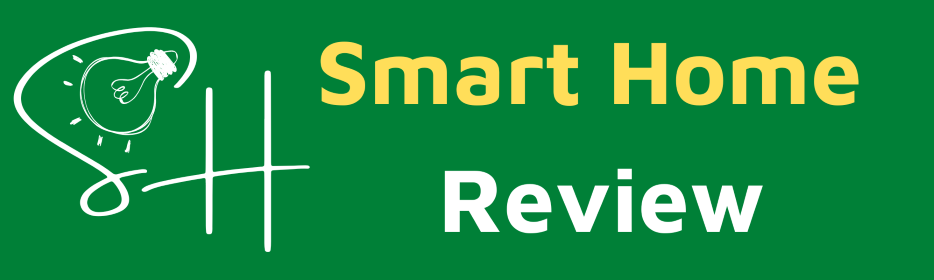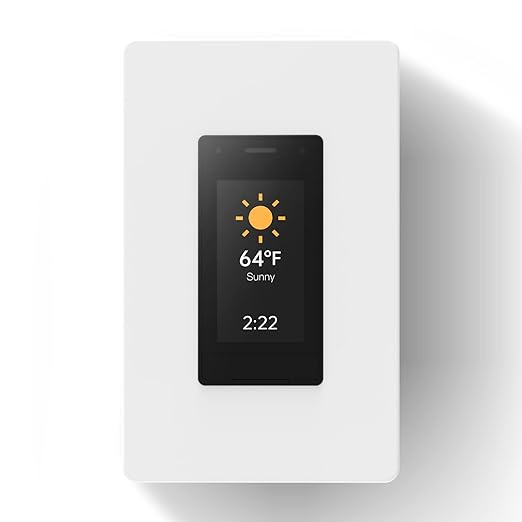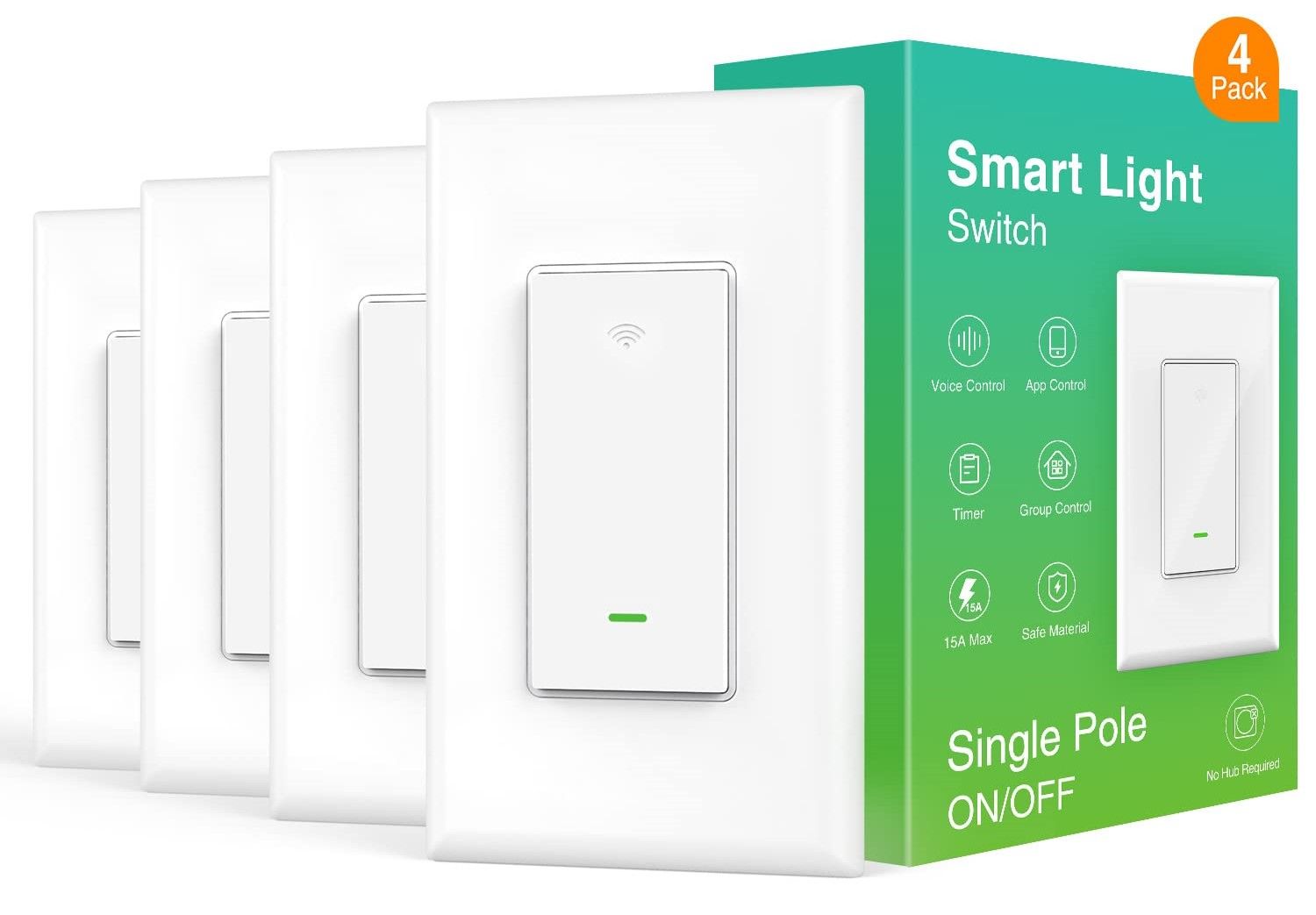
In this blog post, we will explore some troubleshooting steps and tips to resolve the issue of the Smart Switch not connecting to your device. Whether you're trying to connect your smartphone, tablet, or any other compatible device, these methods can help you get back on track and enjoy the convenience and functionality that Smart Switch offers.
So, if you're ready to tackle this frustrating problem and learn how to troubleshoot your Smart Switch connectivity issues, let's dive right in and discover the solutions that can bring your devices together in perfect harmony!
A smart switch refers to an electrical switch that is connected to the internet and can be controlled remotely using a smartphone, tablet, or other connected devices. It allows users to turn lights or other electrical devices on and off from anywhere with an internet connection. Smart switches often offer additional features such as scheduling, voice control through virtual assistants, energy monitoring, and integration with other smart home systems. They provide convenience, energy efficiency, and automation capabilities to enhance the functionality of a home or building.
In recent years, smart home technology has rapidly advanced, providing homeowners with a wide range of intelligent devices to enhance their living spaces. Among these innovations, smart switches have gained popularity due to their ability to control lighting, appliances, and other electronic devices with ease.
Wi-Fi Smart Switches:
Source: Amazon
One of the most common types of smart switches is the Wi-Fi smart switch. These switches connect directly to your home's Wi-Fi network, allowing you to control them remotely using a smartphone app or virtual assistant. With Wi-Fi smart switches, you can schedule on/off times, dim lights, and even monitor energy usage, all from the convenience of your mobile device.
Zigbee Smart Switches:
Source: Amazon
Zigbee smart switches operate on the Zigbee wireless protocol, which enables them to communicate with other Zigbee devices in your home. These switches create a mesh network, extending the range and reliability of your smart home system. Zigbee switches often require a hub or gateway to connect with your smartphone or virtual assistant, but they offer excellent interoperability with other Zigbee-enabled devices.
Z-Wave Smart Switches:
Source: Amazon
Similar to Zigbee switches, Z-Wave smart switches also rely on a dedicated wireless protocol called Z-Wave. These switches require a central hub or controller to connect with other Z-Wave devices. Z-Wave technology boasts low power consumption and a wide range, making it ideal for larger homes. Z-Wave switches offer compatibility with a broad range of smart home products and are known for their reliability.
Bluetooth Smart Switches:
Source: Amazon
Bluetooth smart switches utilize Bluetooth wireless technology to establish a direct connection with your smartphone or tablet. Unlike Wi-Fi switches, they do not require an internet connection for basic functionality. Bluetooth switches are easy to set up and control, but they typically offer a limited range, making them more suitable for smaller spaces.
Touchscreen Smart Switches:
Source: Amazon
For a sleek and modern look, touchscreen smart switches are an excellent choice. These switches feature an integrated touch display, allowing you to control lights, adjust dimming levels, and even customize settings with a simple tap or swipe. Touchscreen switches often support additional features such as weather updates, time display, and integration with other smart home devices.
Voice-Activated Smart Switches:
Source: Amazon
Voice-activated smart switches, such as those compatible with Amazon Alexa or Google Assistant, enable hands-free control of your lights and appliances. By simply issuing voice commands, you can turn lights on or off, adjust brightness, and even create customized routines. Voice-activated switches provide convenience and accessibility, especially for individuals with mobility limitations.
The structure of a smart switch typically consists of several key components that work together to enable its functionality. While specific designs may vary among different manufacturers and models, the following elements are commonly found in smart switches:
Switch Mechanism:
At the core of a smart switch is the switch mechanism itself. It is responsible for physically controlling the flow of electricity to connected devices or lights. The switch mechanism can be a traditional toggle switch or a push-button switch, depending on the design and purpose of the smart switch.
Microcontroller:
A microcontroller serves as the brain of the smart switch. It is a small integrated circuit that contains a processor, memory, and input/output pins. The microcontroller receives and processes signals from the user interface and communicates with other devices, such as a smartphone or a hub, to execute commands and control the connected devices.
Wireless Connectivity:
Smart switches typically incorporate wireless connectivity options to enable remote control and communication with other devices. The most common wireless protocols used in smart switches include Wi-Fi, Zigbee, Z-Wave, and Bluetooth. These protocols allow the switch to connect to a network or hub, facilitating remote access and integration with other smart home devices.
Power Supply:
Smart switches require a power source to function. They are usually designed to be hardwired into the electrical system of the home and derive power from the electrical circuit. Some smart switches may also have built-in power management features, allowing them to monitor and regulate energy consumption.
User Interface:
The user interface is the component through which users interact with the smart switch. It can take various forms, including physical buttons, touch-sensitive panels, or even voice commands. The user interface allows users to turn lights on or off, adjust dimming levels, set schedules, and activate other features or automation routines.
Indicator Lights:
Smart switches often feature indicator lights to provide visual feedback to users. These lights can indicate the on/off status of the switch, Wi-Fi connectivity, or other relevant information. Indicator lights help users identify the current state of the switch and confirm whether commands have been executed successfully.
Enclosure and Design:
The physical structure of a smart switch includes an enclosure that houses the internal components and protects them from external elements. The enclosure is typically made of fire-resistant materials and designed to blend in with standard electrical switch plates or have a modern aesthetic to complement contemporary home decor.
The structure of a smart switch encompasses various components, including the switch mechanism, microcontroller, wireless connectivity, power supply, user interface, indicator lights, and the overall design of the enclosure. These components work together to provide intelligent control, automation, and remote access to connected devices, transforming traditional switches into advanced and convenient home automation solutions.

When a smart switch fails to connect to the intended device, several factors could be contributing to the issue. Here are some common causes to consider:
Wi-Fi Network Issues:
Incorrect Credentials: Ensure that the smart switch is configured with the correct Wi-Fi network name (SSID) and password. Double-check for any typos or discrepancies.
Weak Signal Strength: If the smart switch is located too far from the Wi-Fi router or in an area with poor signal coverage, it may struggle to establish a stable connection. Consider moving the switch closer to the router or using a Wi-Fi extender to improve signal strength.
Compatibility:
Network Frequency: Verify that the intelligent switch supports the same Wi-Fi frequency (2.4 GHz or 5 GHz) as the router. Incompatibility can prevent a successful connection.
Device Compatibility: Confirm that the smart switch is compatible with the specific device or platform you are attempting to connect it to. Check for any limitations or requirements outlined by the manufacturer.
Router Configuration:
MAC Address Filtering: If the router has MAC address filtering enabled, ensure that the MAC address of the smart switch is added to the allowed devices list.
Firewall or Security Settings: Check if the router's firewall or security settings are blocking the smart switch from connecting to the network. Adjust the settings as necessary to allow the connection.
Power Supply:
Insufficient Power: In some cases, the smart switch may not have enough power to establish a connection. Ensure that the button is receiving adequate power and that there are no issues with the electrical circuit or wiring.
Firmware or Software Updates:
Outdated Firmware: Check if any firmware updates are available for the smart switch. Outdated firmware can cause connectivity issues, and updating it may resolve the problem.
App or Device Compatibility: If using a smartphone app or virtual assistant to control the smart switch, ensure that the app or assistant is up to date. Incompatibility between the app/assistant and the smart switch can hinder connection.
Network Congestion:
Overloaded Network: A network with numerous connected devices or heavy traffic can lead to connection issues. Reduce the load on the network, if possible, or consider upgrading to a more robust router.
Factory Reset:
Perform a factory reset on the smart switch as a last resort. This will restore the switch to its default settings, allowing you to start the connection process anew.
If you're facing the issue of a smart switch not connecting to your device, there are several troubleshooting steps you can take to resolve the problem. Follow these steps to help fix the issue:
Check Wi-Fi Network:
Ensure that your Wi-Fi network is functioning properly and that other devices can connect to it without any issues.
Verify that the smart switch is within range of the Wi-Fi router. If it's too far away, try moving the switch closer to the router.
Verify Network Credentials:
Double-check that you have entered the correct Wi-Fi network name (SSID) and password during the setup process. Typos or incorrect credentials can prevent the switch from connecting.
Restart Smart Switch and Device:
Power off the smart switch by disconnecting it from the power source, waiting for a few seconds, and then reconnecting it.
Restart the device you are using to control the smart switch, such as a smartphone or tablet.
Reset Smart Switch:
Perform a factory reset on the smart switch. This will restore it to its default settings, allowing you to set it up again from scratch. Refer to the manufacturer's instructions for the specific reset procedure for your smart switch.
Check for Firmware Updates:
Ensure that the smart switch and any associated apps or firmware are up to date. Manufacturers often release updates to address connectivity issues and improve performance.
Remove Interference:
Keep the smart switch away from other electronic devices that may interfere with its signals, such as microwave ovens, cordless phones, or Bluetooth devices.
If possible, disable or move away from other wireless devices using the same frequency band, as they can cause interference.
Reset Network Settings:
Try resetting the network settings on your smartphone or tablet to clear any potential conflicts. This step may vary depending on the device and operating system you are using, so consult the user manual or online resources for instructions.
Try a Different Device or App:
If you're using a smartphone app or virtual assistant to control the smart switch, try using a different device or app to see if the problem persists. This can help identify whether the issue lies with the specific device or app you were initially using.
Contact Manufacturer Support:
If none of the above steps resolve the issue, reach out to the manufacturer's customer support for further assistance. They may have specific troubleshooting steps or be able to provide additional guidance.
In conclusion, encountering connectivity issues with your Smart Switch can be frustrating, but there are effective solutions available to help you overcome this problem. By following the troubleshooting steps and tips mentioned in this blog post, you can quickly resolve the issue and establish a seamless connection between your Smart Switch and your device.
Remember to start with basic troubleshooting steps such as checking your Wi-Fi network, ensuring the compatibility of your device, and verifying the Smart Switch settings. If these steps don't solve the problem, don't hesitate to explore advanced solutions like updating firmware, resetting the Smart Switch, or seeking assistance from customer support.
By taking the time to troubleshoot and resolve connectivity issues, you can fully utilize the features and benefits that your Smart Switch offers, such as transferring data, backing up your device, and managing content seamlessly.
We hope that this guide has been helpful in addressing the issue of your Smart Switch not connecting to your device. If you have any further questions or need additional assistance, don't hesitate to reach out for support. With patience and the right troubleshooting steps, you'll soon be enjoying the convenience and efficiency of your Smart Switch once again.
Thank you for reading, and best of luck in fixing your Smart Switch connectivity issues!